How to be a Moderately More Productive Designer for $36
January 7th, 2019
Mark Johnson
Let’s cut to the chase. I bought a gaming mouse to try be a faster designer. Is it the most productive thing on earth? Maybe not. But as a designer I’m doing a bunch of drag-a-rounds, make-em-shapes, align-em-goods, and constantly moving layers forwards or backwards. I’m half keyboard, half mouse for a lot of my day.
I’m an avid fan of hotkeys. So much so, that when I was working at Motel, we tried to fund a game to learn keyboard shortcuts. But when it comes to using a mouse, there’s usually not much it can do for you productivity wise. If you have any customizable buttons at all, you’re at a minor advantage.
That got me thinking, “There’s got to be some mouse, or something out there that will can help me be a bit faster, or more productive.” And then it hit me, MMORPG gamers sometimes use these wild mice with 50 buttons, or special keyboards to give them an edge when it comes to casting, or really anything they’re doing. They’re glorified mini macro keyboards attached to mice.
Well, why not apply that to my workflow?
I’m an avid fan of hotkeys. So much so, that when I was working at Motel, we tried to fund a game to learn keyboard shortcuts. But when it comes to using a mouse, there’s usually not much it can do for you productivity wise. If you have any customizable buttons at all, you’re at a minor advantage.
That got me thinking, “There’s got to be some mouse, or something out there that will can help me be a bit faster, or more productive.” And then it hit me, MMORPG gamers sometimes use these wild mice with 50 buttons, or special keyboards to give them an edge when it comes to casting, or really anything they’re doing. They’re glorified mini macro keyboards attached to mice.
Well, why not apply that to my workflow?

These are the kinds of things I was looking at.


I spent some time browsing Amazon and reading some gaming mouse reviews trying to figure out what would best fit my use case, and ended up landing on a Logitech G602.
![]()
I was trying to find a wireless mouse with macro buttons on the side without it having to look like a wild LED gaming mouse or keyboard.
My initial thought was to map each button to the alignment actions within Sketch or Adobe Illustrator.
![these things]()
Usually these don’t actually have a keyboard shortcut mapped to them, but in Illustrator, you can map it via Actions, and with Sketch there are Menu Items which you can remap. Ideally between the ability to remap keyboard shortcuts in Mac OS X and ability to assign it to this mouse, I’d be all set and just have some quick and accessible buttons to align objects as I wish.
![I ended up mapping these a bit differently.]()
In practice, the alignment shortcut didn’t always work as expected, and it was hard to remember what button was mapped to the type of alignment. I ended up remapping each key to easier to remember concepts that worked consistently like center alignment (vertical/horizontal), zoom (in/out), and layer control (send to back, bring to front, bring forward, send backwards).
![]()
This is the Logitech software you use to map the mouse. It doesn’t look perfect, but it works.
![Doesn't look awesome, but works great.]()
This use case isn’t something I’ve seen any documentation for, which lead me to believe maybe there was something worth trying and then writing about.
Overall this gaming mouse situation is a bit wild, but has made my workflow a bit faster and easier. I hope that if you decide to try it, the same is true for you.
I’d love to hear your thoughts, or your experience or any modifications you might recommend if you try this yourself. Shoot me a note or @me on Twitter.

I was trying to find a wireless mouse with macro buttons on the side without it having to look like a wild LED gaming mouse or keyboard.
My initial thought was to map each button to the alignment actions within Sketch or Adobe Illustrator.

Usually these don’t actually have a keyboard shortcut mapped to them, but in Illustrator, you can map it via Actions, and with Sketch there are Menu Items which you can remap. Ideally between the ability to remap keyboard shortcuts in Mac OS X and ability to assign it to this mouse, I’d be all set and just have some quick and accessible buttons to align objects as I wish.
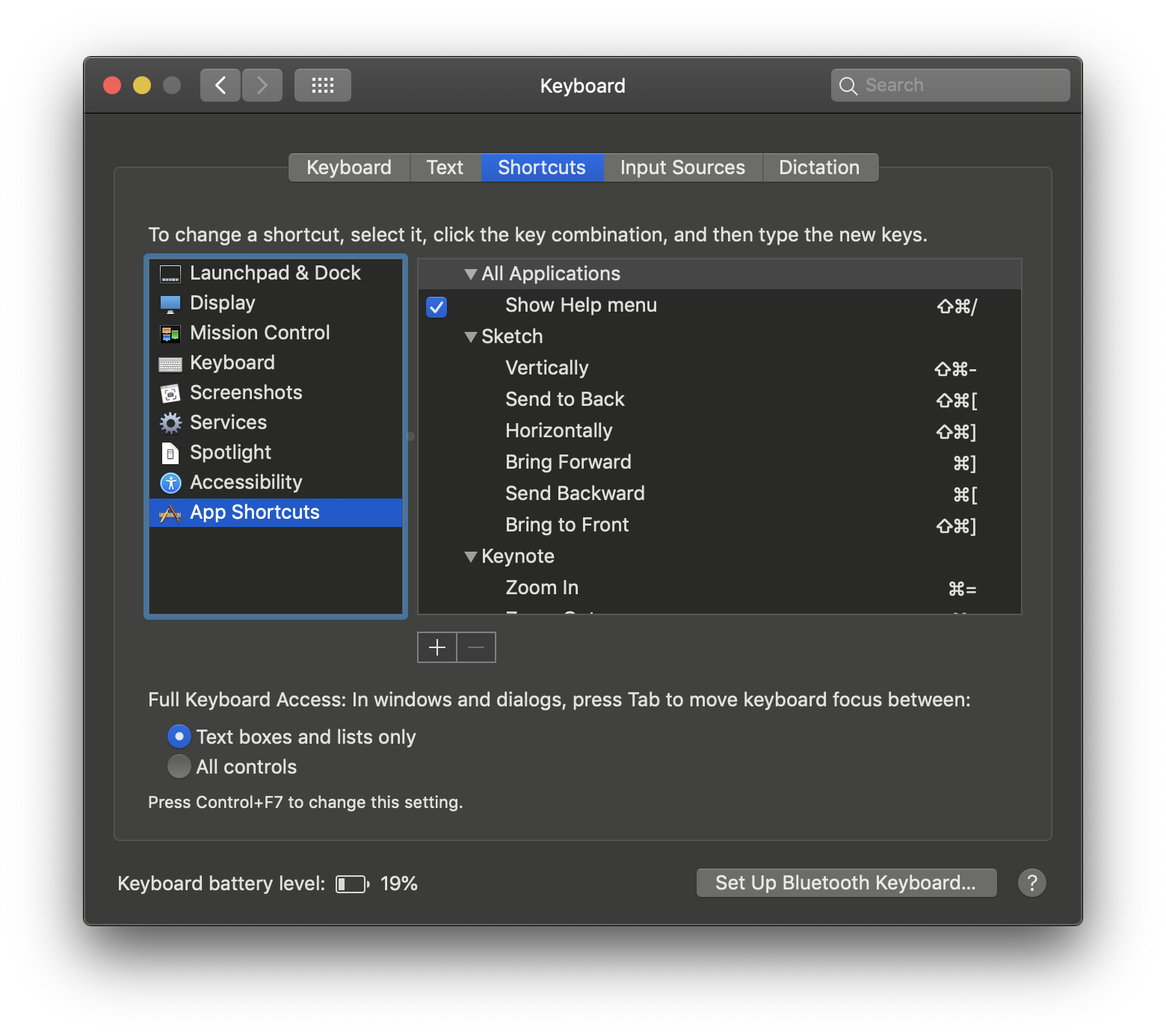
In practice, the alignment shortcut didn’t always work as expected, and it was hard to remember what button was mapped to the type of alignment. I ended up remapping each key to easier to remember concepts that worked consistently like center alignment (vertical/horizontal), zoom (in/out), and layer control (send to back, bring to front, bring forward, send backwards).

This is the Logitech software you use to map the mouse. It doesn’t look perfect, but it works.

This use case isn’t something I’ve seen any documentation for, which lead me to believe maybe there was something worth trying and then writing about.
Overall this gaming mouse situation is a bit wild, but has made my workflow a bit faster and easier. I hope that if you decide to try it, the same is true for you.
I’d love to hear your thoughts, or your experience or any modifications you might recommend if you try this yourself. Shoot me a note or @me on Twitter.